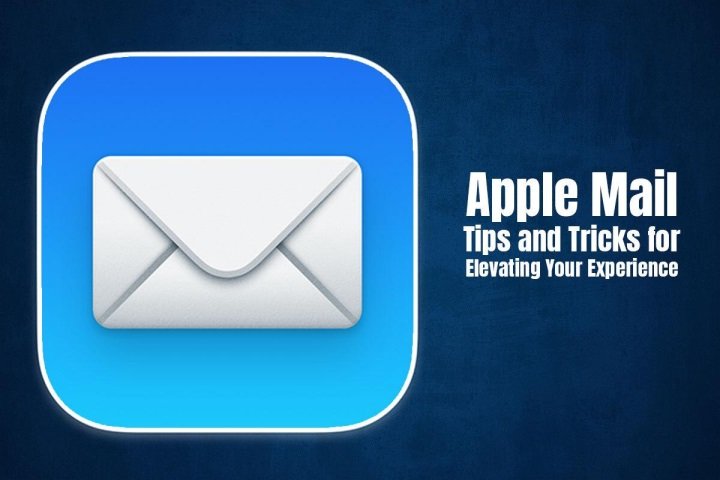When it comes to managing your emails on your Mac computer, look no further than the Apple Mail application. It is a reliable and straightforward application, and recently, Apple has significantly upgraded it to ensure seamless email management. Some of the new features appreciated by Mail app users are the new formatting options, an improved Reply menu, and the ability to undo send emails to avoid getting embarrassed.
So, if you are excited about learning how to streamline and organize your inbox, here are some Mail app tricks and tips.
Learning How to Log Out Without a Hassle
Signing in is easy. Simply follow the instructions, and that’s it. But how to sign out of email on Mac? Some users struggle with it. If you don’t, you can skip this point and move on.
Knowing how to log out can save you tons of problems, especially when you are facing Mail issues or need to take a break from receiving incessant emails. Security and privacy are also good reasons to log out of your Mail app, especially if you are sharing your device with others.
No matter the reason, this is how you can log out of the Mail app:
- Open the Mail app and head to Account
- Locate your account and turn off the toggle to disable your email account
Please note that logging out doesn’t mean permanently deleting your account. You can sign back in when required.
Conceal your Actual Email Address
Yes, you can hide your actual email address when using Apple Mail. But this feature is only available if you have an active iCloud+ subscription.
Hide My Email feature allows you to register with websites and applications using a randomized, anonymous Apple ID. The aim of this feature is to reduce the number of spam emails your actual email address gets so that you can have peace of mind.
You can get started with this by going to Settings > iCloud > Hide My Email > Create New Address. This will create a new random email address that you can use when signing up for a new website or service. Hence, all the emails from those specific websites will get forwarded to this account instead of your actual email address.
You can also delete this account and create a new one if you have been receiving too many spam emails.
Organize the Inbox
An integral part of email management is keeping the inbox organized. In the Mail app, you can create custom folders and categorize the emails so they are organized neatly.
There are also smart mailboxes that can be used to automatically sort emails on the basis of particular criteria, such as flagged emails, unread emails, and so on. Using this feature, you can save your precious time while ensuring you don’t miss essential messages.
Personalize Email Signatures
Do you want to add a personal touch to the emails you are sending? This can be done by creating customized email signatures that include your job title, name, brand logo, contact information, etc.
Turn on the Mail App’s Security Features
One aspect that most users overlook is the privacy and security of the emails. The application supports email encryption, and this helps encrypt the emails during transmission. This means that the email will only be accessed by the intended recipient, and nobody else can access the contents of the email.
Moreover, the Mail app supports 2FA. By enabling 2FA, you will be adding an extra layer of protection so that unauthorized access is prevented.
By utilizing these security features, you will be keeping your emails safe.
Call Back an Email
Want to save yourself from the embarrassment of sending incorrect emails to your boss or client? Emails ridden with typos and other errors can impact your reputation and raise questions about your professionalism. Thankfully, those days are gone when the only thing left to do after clicking “Send” is to pray your email is flawless.
Apple Mail has the Undo Send feature that allows you to call back an email if you think there’s been an error or you have accidentally hit the Send button. Once the email is recalled, you can make the necessary changes and send it to the recipient.
However, please note that you only have a 10-second window to do this.
Collaborate With your Team
The Mail app seamlessly integrates with other applications on your Mac device. You can use the Share Sheet feature to send email attachments or emails directly from other applications like web pages, documents, etc. Thanks to this feature, the app promotes collaboration.
The Bottom Line
So, these are some Mail tips and tricks you can implement to streamline your emailing experience on Mac.
Do you have more tricks to add? Kindly share them in the comment below.